That is it! Now you know how to fix the error “VMware Workstation and Device/Credential Guard are not compatible."
✔️ Open the Local Group Policy Editor by pressing the shortcut Win+R and typing “gpedit.msc” in the Run window.
Go to Local Computer Policy - Computer Configuration - Administrative Templates - System
Double Click on Device Guard on the right hand side to open.
Double Click on "Turn On Virtualization Security" to open a new window
It would be "Not Configured", Select "Disable" and click "Ok"
Close the Group Policy Editor.
Restart the system
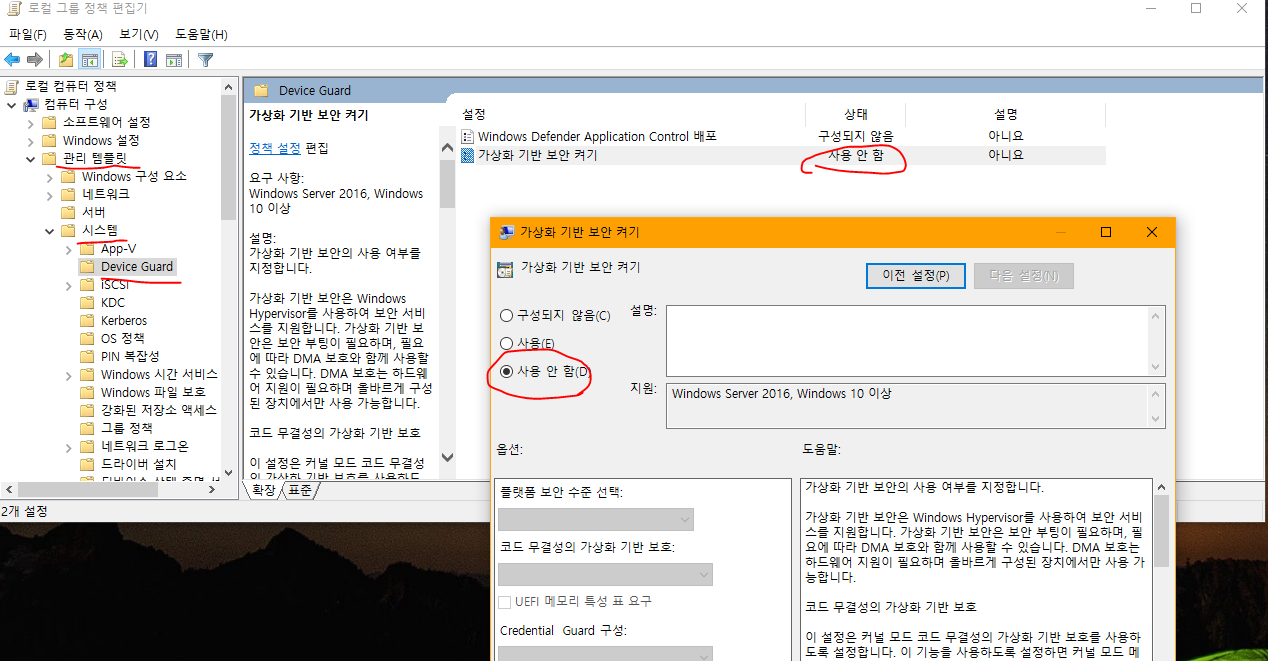
✔️ Turn Off Hyper-V
Go to "Turn Windows features on or off"
Make sure Hyper-v is not ticked.
If it is Ticked, untick it and click "Ok"
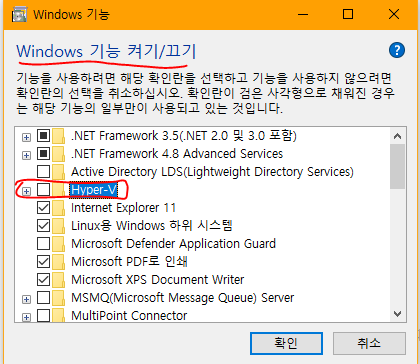
✔️ Open Command Prompt window as an Administrator:
bcdedit /create {0cb3b571-2f2e-4343-a879-d86a476d7215} /d "DebugTool" /application osloader
bcdedit /set {0cb3b571-2f2e-4343-a879-d86a476d7215} path "\EFI\Microsoft\Boot\SecConfig.efi"
bcdedit /set {bootmgr} bootsequence {0cb3b571-2f2e-4343-a879-d86a476d7215}
bcdedit /set {0cb3b571-2f2e-4343-a879-d86a476d7215} loadoptions DISABLE-LSA-ISO, DISABLE-VBS
bcdedit /set hypervisorlaunchtype off
After that, restart the computer and open the virtual machine. Now that the changes have been made, it should start without any errors.
출처 >> https://www.youtube.com/watch?v=XL5fVmRggZ8
만약 wsl를 다시 활성화 시키고 싶다면
'Windows 기능 켜기/끄기'에서 아래 항목을 체크 하면 됩니다.
1. Hyper-V
2. Windows 하이퍼바이저 플랫폼
3. 가상 머신 플랫폼
명령어 bcdedit /enum | findstr -i hypervisorlaunchtype 입력 했을 때
'hypervisorlaunchtype Off' 라고 뜬다면, 아래의 명령어를 입력하자.
bcdedit /set hypervisorlaunchtype Auto
재부팅하고 다시 명령어를 실행해보면 이제 잘 될 것이다.